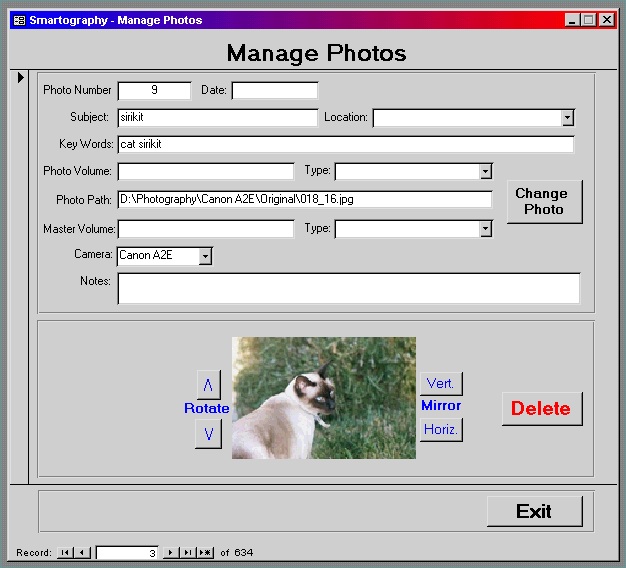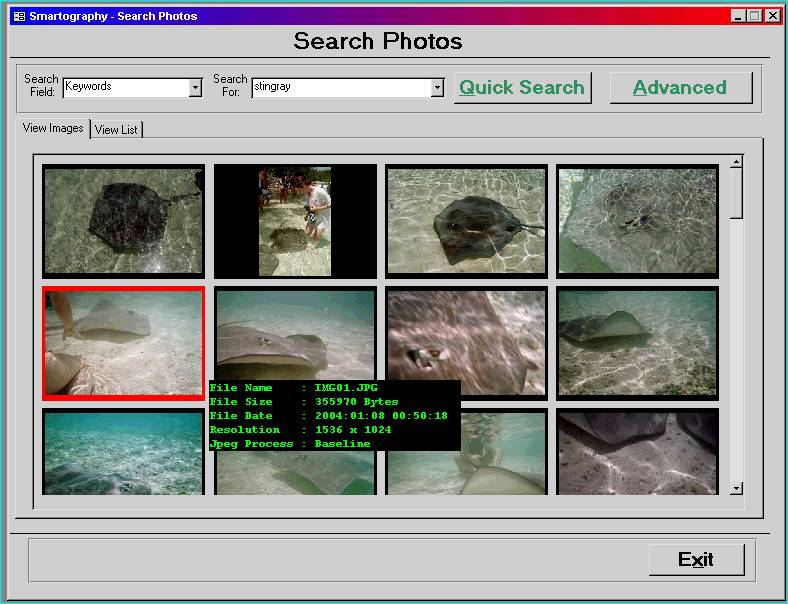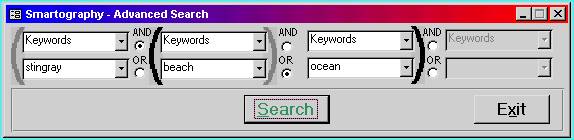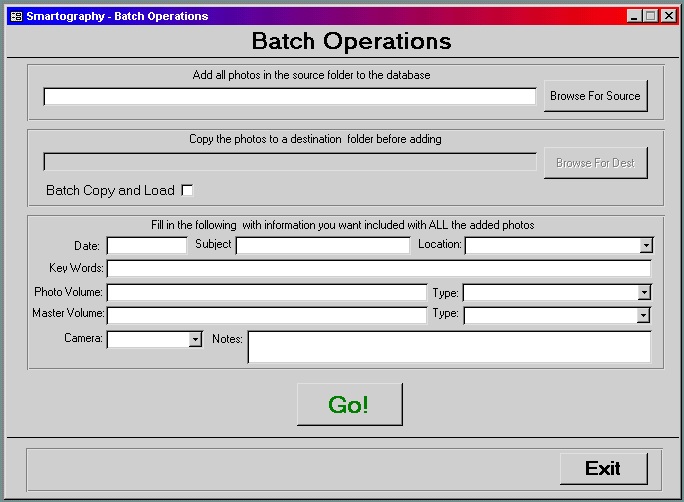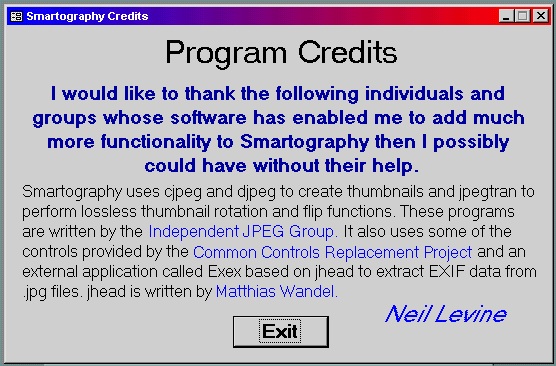This is the main dialog box for Smartography.
|
||
| There are 4 major buttons plus the Exit button and several more minor buttons. | 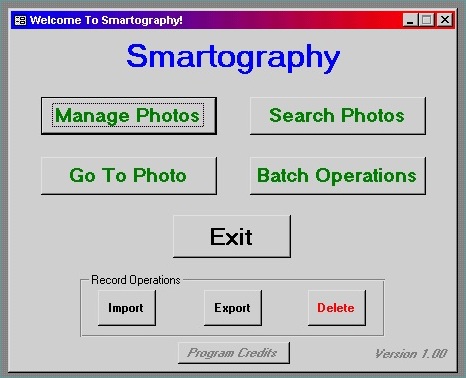 |
The Import, Export and Delete buttons are present to allow transfer of your data to future enhanced versions of the database. |
| The following images will explain the major buttons. |